Templates
Use a single PixelPaper as a basis for new ones.
Overview
A template is a way to create a new PixelPaper with some content already uploaded to the whiteboard.
For example, if you're using PixelPaper to run collaborative mind-mapping sessions, you may want to start with a template that looks like this:
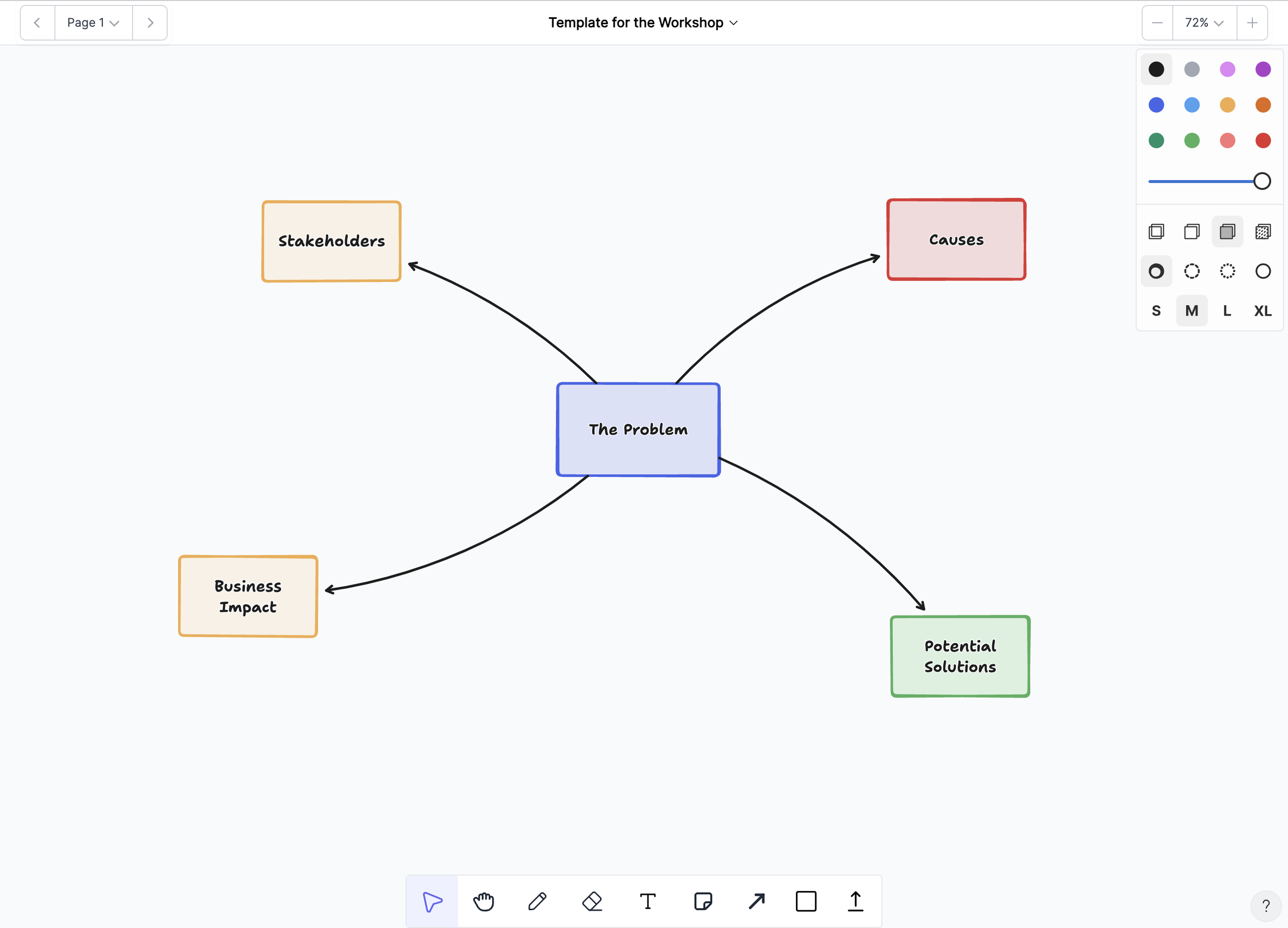
and then create new PixelPapers using that template as a starting-point. You can do this with a few steps.
Steps
1. Create your Template
Using the API or just by logging into PixelPaper, create a new PixelPaper which will be used as the template.
Remember to jot down the identifier. If you're using the API, this will be returned in the Response object. If you're
using the web app, this identifier is shown in the URL as the UUID.
Draw out your template on this PixelPaper. Once you're done, just close the tab.
2. Use the REST API to create a New PixelPaper, with this one as a template.
Follow the CREATE instructions from the REST API section, but set the template parameter in the POST request body to the
identifier of the PixelPaper you created in Step 1.
curl -X POST https://api.pixelpaper.io/api/paper \
-H 'Content-Type: application/json' \
-H 'Authorization: Bearer {your_api_key}' \
-d '{"name": "My 3pm Workshop", "template": "<identifier-from-step-1>"}'
The response you receive from the API will include a template_id. This tells you the identifier of the PixelPaper you
used as the template.
Now, just load the new paper you've created, and you'll see your template!